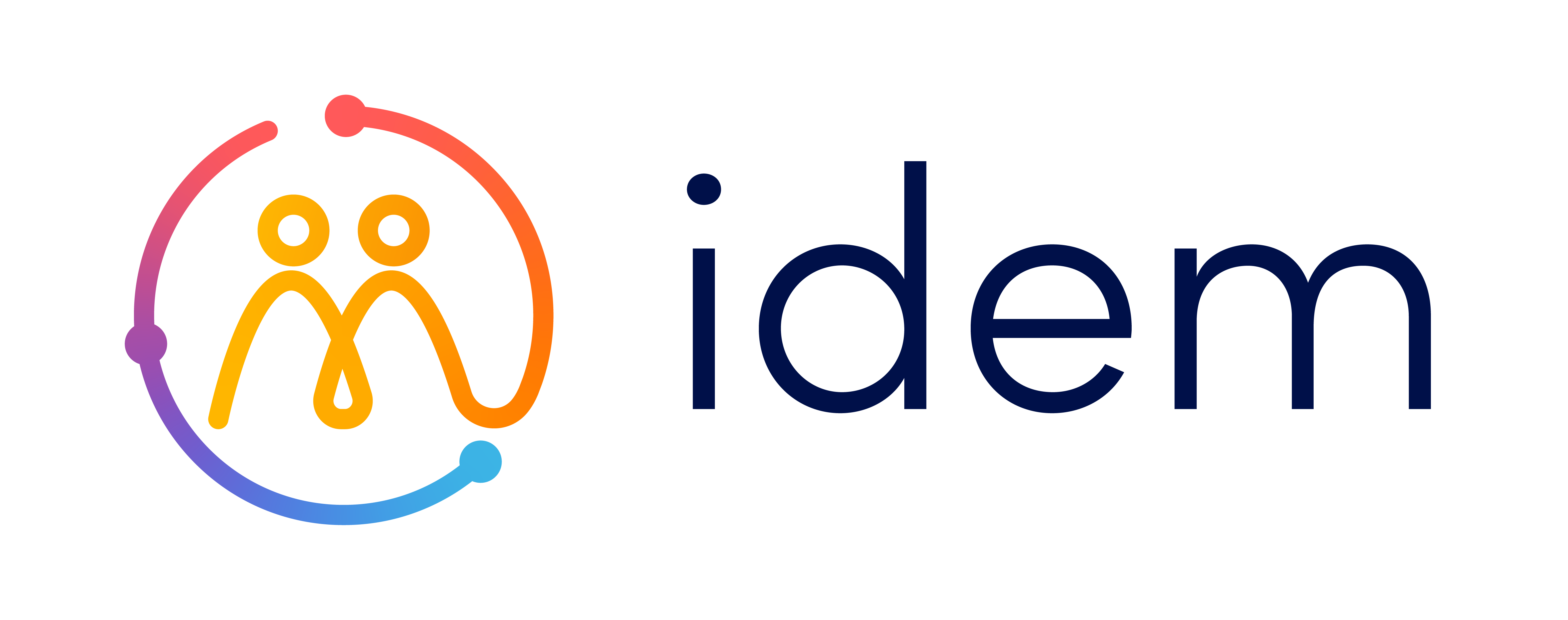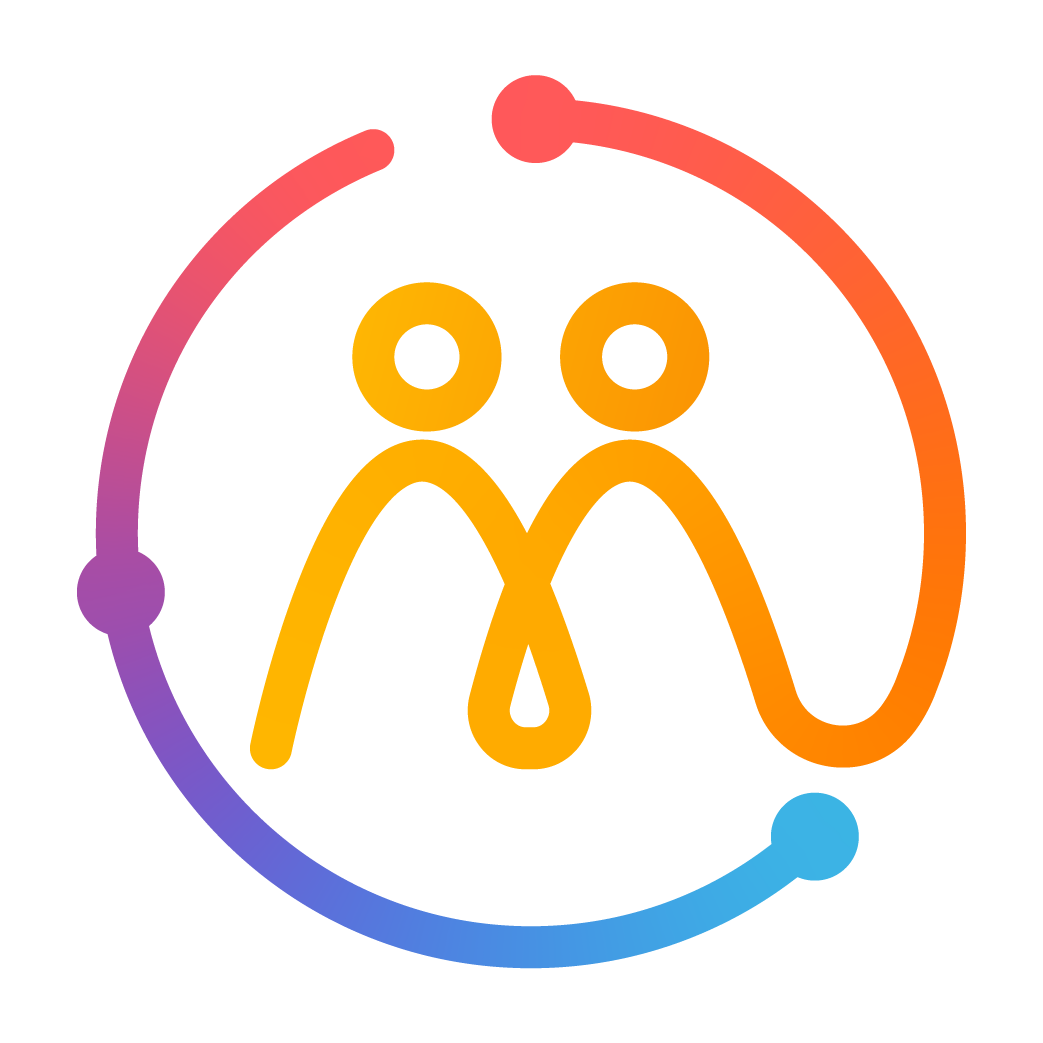Videos
Whether you're setting up the clock for the first time or looking to get the most out of its features, these short videos walk you through everything you need to know. From getting started to using the companion app and solving common issues, we've got you covered—step by step.
Looking for a specific video?
Getting started
- Configure the Idem clock
- Connect the Idem clock to Wi-Fi
- Subscribe to the Idem's mobile connection service
- Invite other users
Troubleshooting
Getting started
Your Idem Clock is here—now what? This section walks you through everything you need to do right out of the box. From plugging it in to connecting it for the first time, you’ll see how quick and easy it is to get set up. Start here if you're just unpacking your clock!
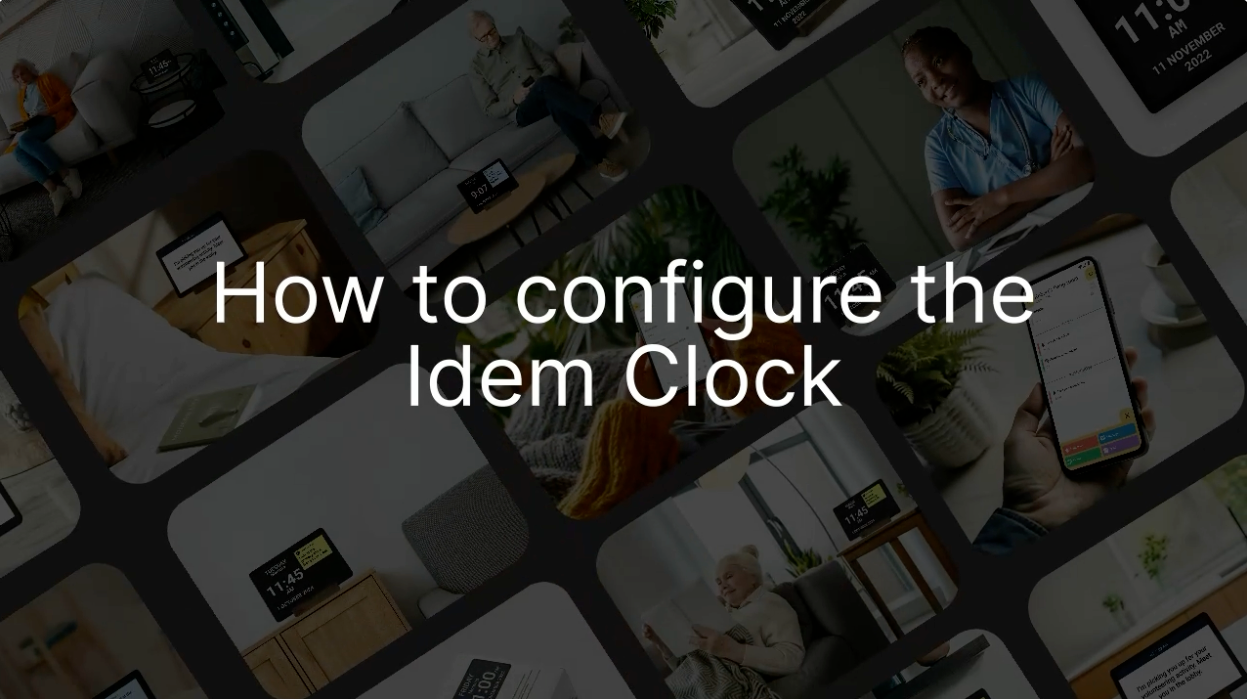
Configure the Idem clock
This step-by-step video shows you how to configure your Idem Clock for the first time. From selecting your language to connecting to Wi-Fi and linking the app, we guide you through it all. No tech expertise needed—just follow along and you’ll be ready in minutes.
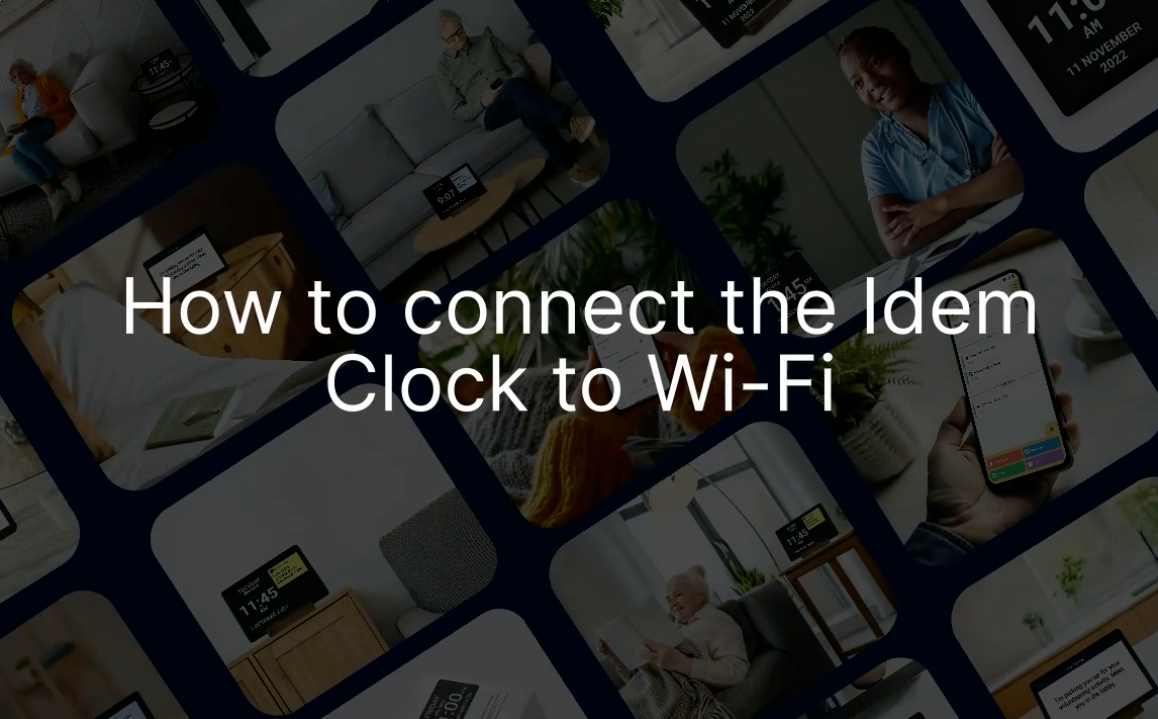
Connect the Idem clock to Wi-Fi
This video shows you how to connect the clock to a Wi-Fi network.
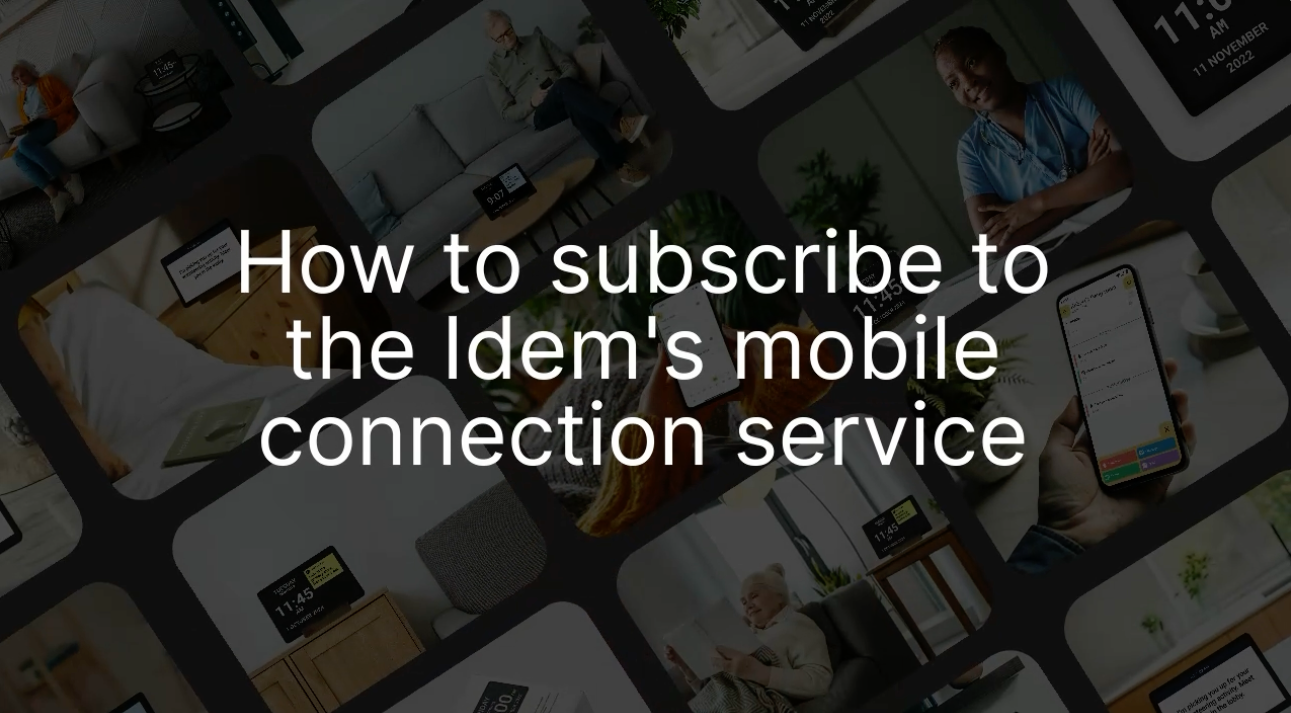
Subscribe to the Idem's mobile connection service
If Wi-Fi isn’t available or reliable, you can activate a data plan for uninterrupted use. This video walks you through how to subscribe to the Idem's mobile connection service—so your loved one stays connected, no matter where the clock is placed.
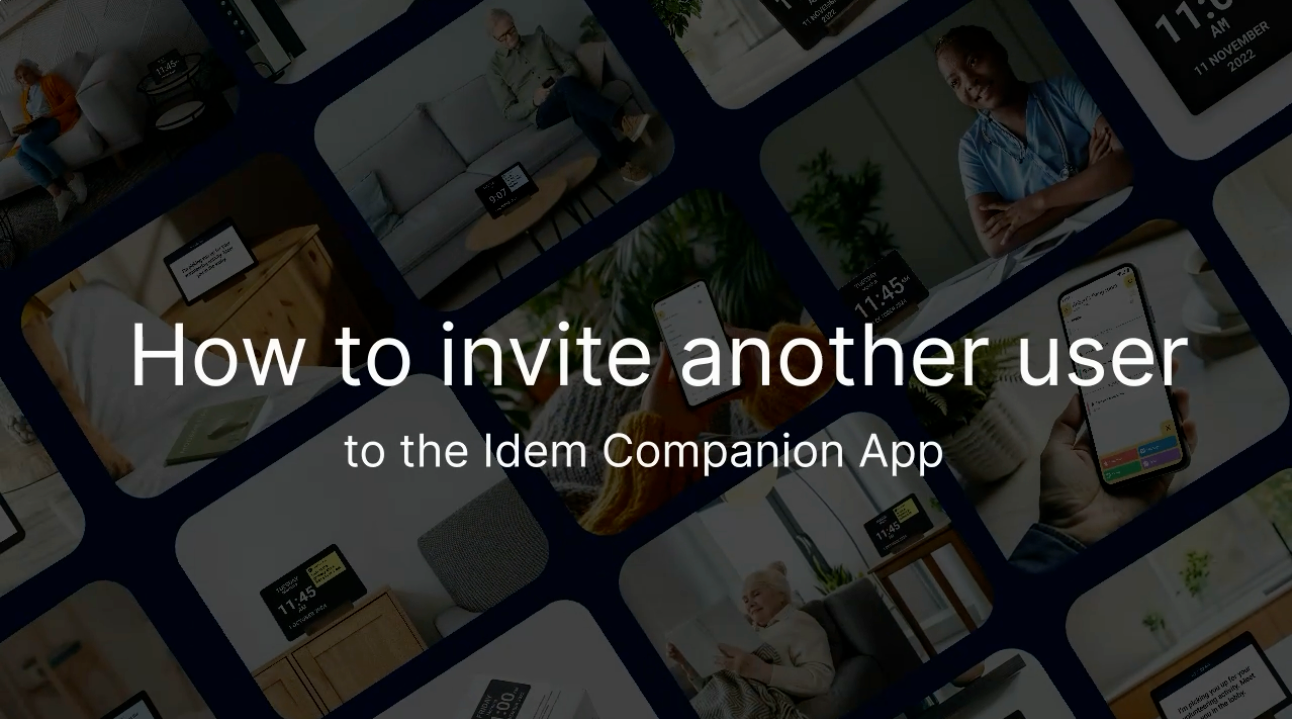
Invite other users
In this video, learn how to invite other family members or caregivers to the Idem App, so you can share responsibilities and stay coordinated—all while making sure your loved one feels supported.
About the Idem Smart Clock
Discover how the Idem Smart Clock helps you stay connected and independent. This section explores how the clock works and the different ways it supports day-to-day communication with your loved ones.
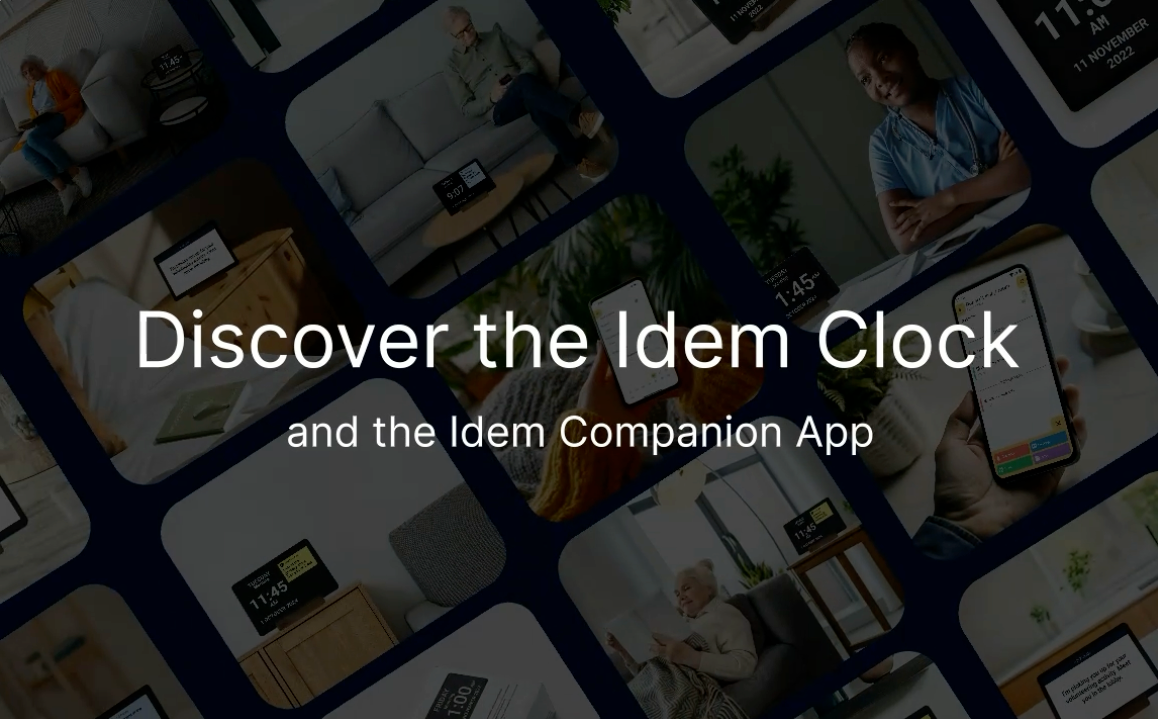
Discover the Idem Clock
Get to know the Idem Smart Clock. This video gives you a complete tour—from the screen display to the features that make it easy to use every day. Whether you're a caregiver or a user, this is your starting point to understand what Idem can do.
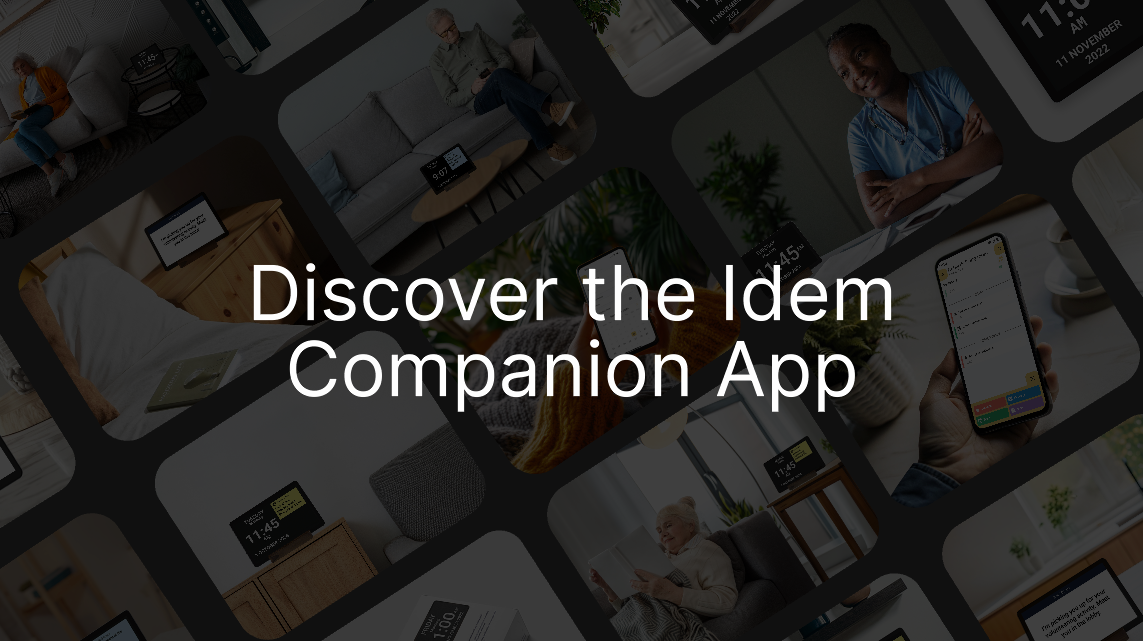
Discover the Idem Companion App
Take a guided tour of the Idem Companion App. This video walks you through each section of the app—so you’ll know how to manage your loved one’s profile, adjust settings, subscribe to data, and access helpful tools to support day-to-day use of the clock.
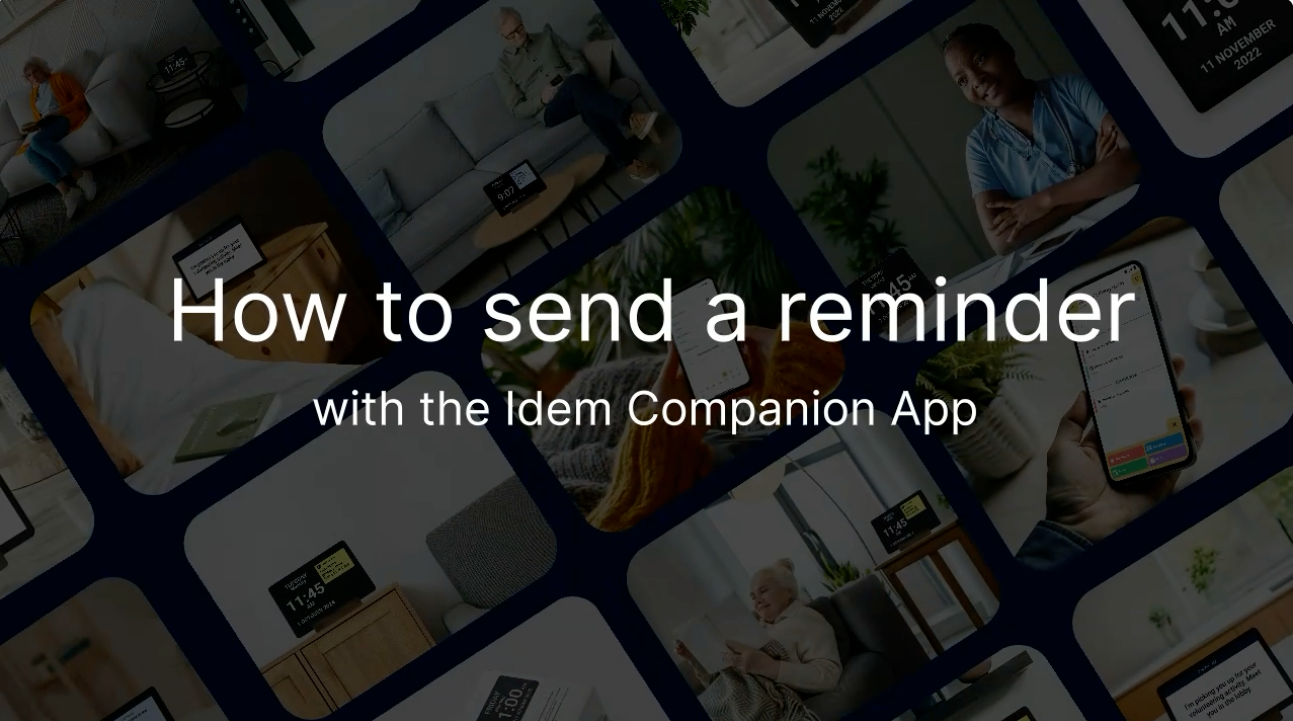
Send a reminder
Support your loved one’s daily routine with ease. This video shows how the Idem Clock delivers clear, visual, and spoken reminders to help them stay on track with tasks like medications or meals—offering you added peace of mind and reducing the need for constant check-ins.
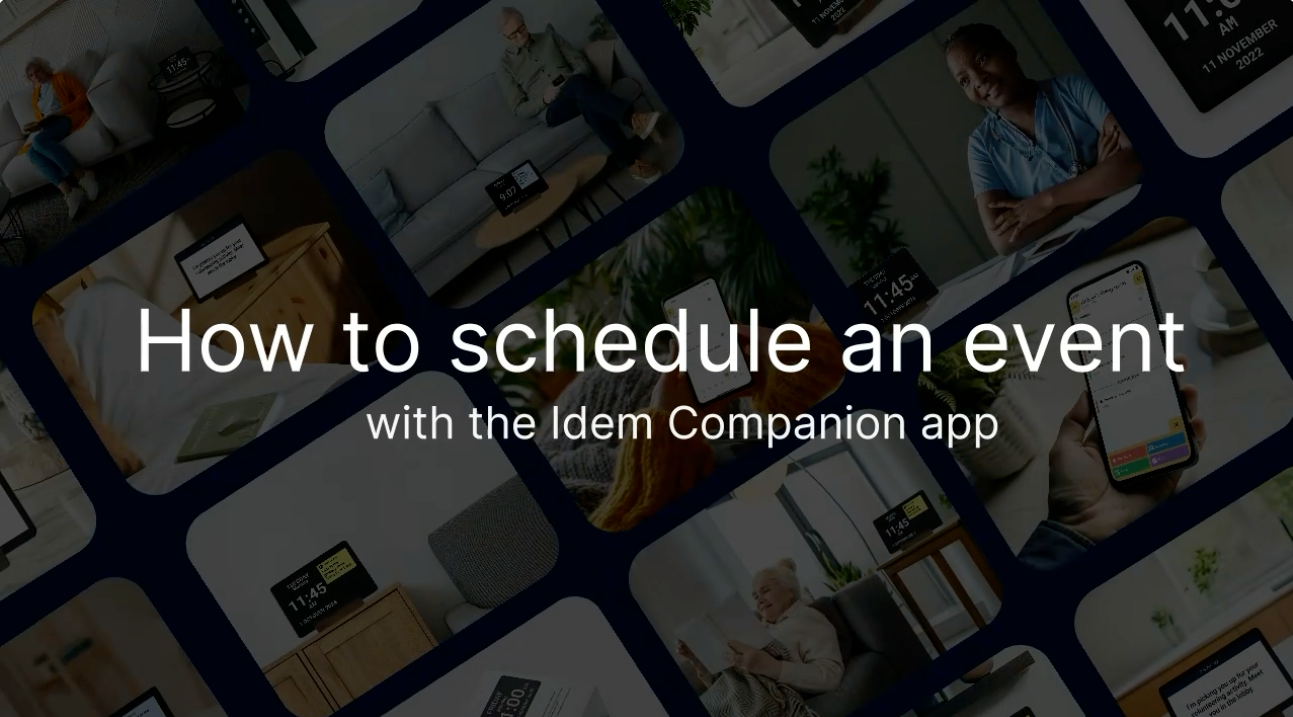
Schedule an event
From activities to doctor’s appointments, this video shows you how events appear on the Idem Clock—and how they help keep everyone informed and organized.
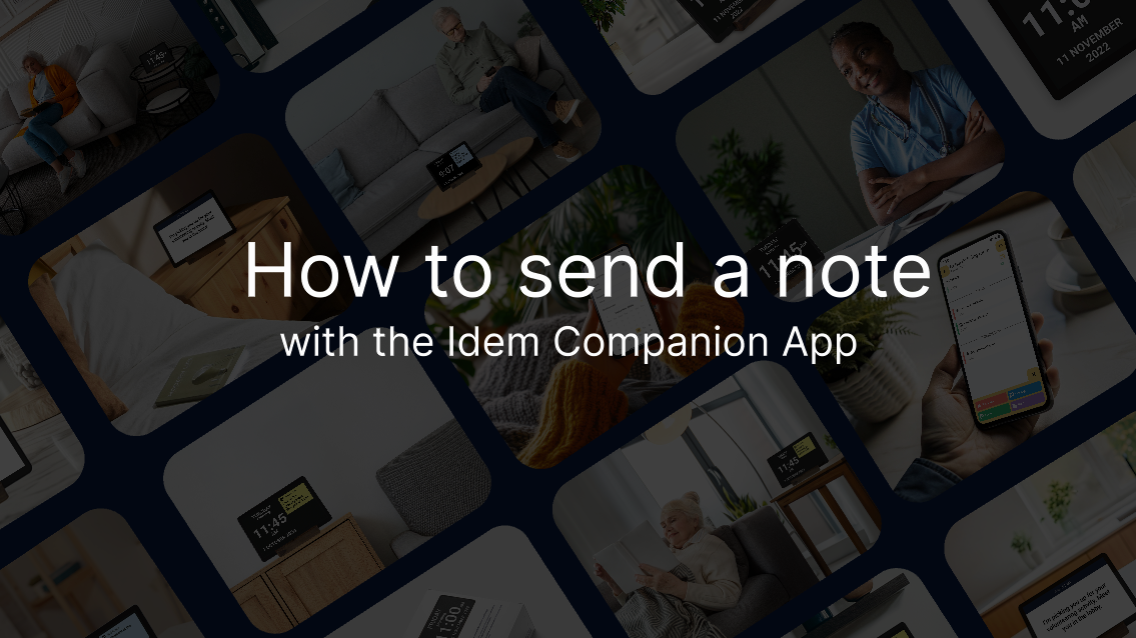
Send a note
Need to share a quick update or friendly tip? Notes are perfect for one-way communication. This video shows you how notes appear on the clock and how to use them.
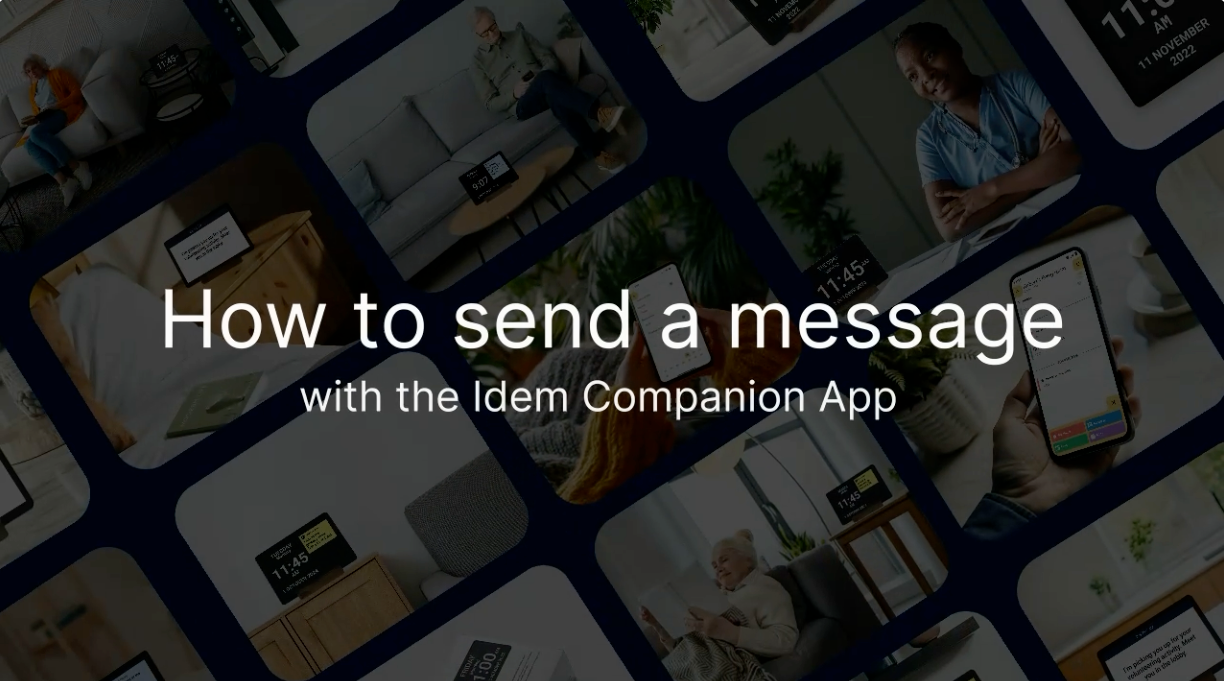
Send a message
Stay close, even from afar. This video explains how to send a message on the Idem Clock, whether it’s a memory, a kind word, or a glimpse into your day.
Troubleshooting
Need a little help? This section covers common questions and quick fixes so you can get things back on track without stress. Whether you're setting up or running into an issue, these short videos are here to guide you.
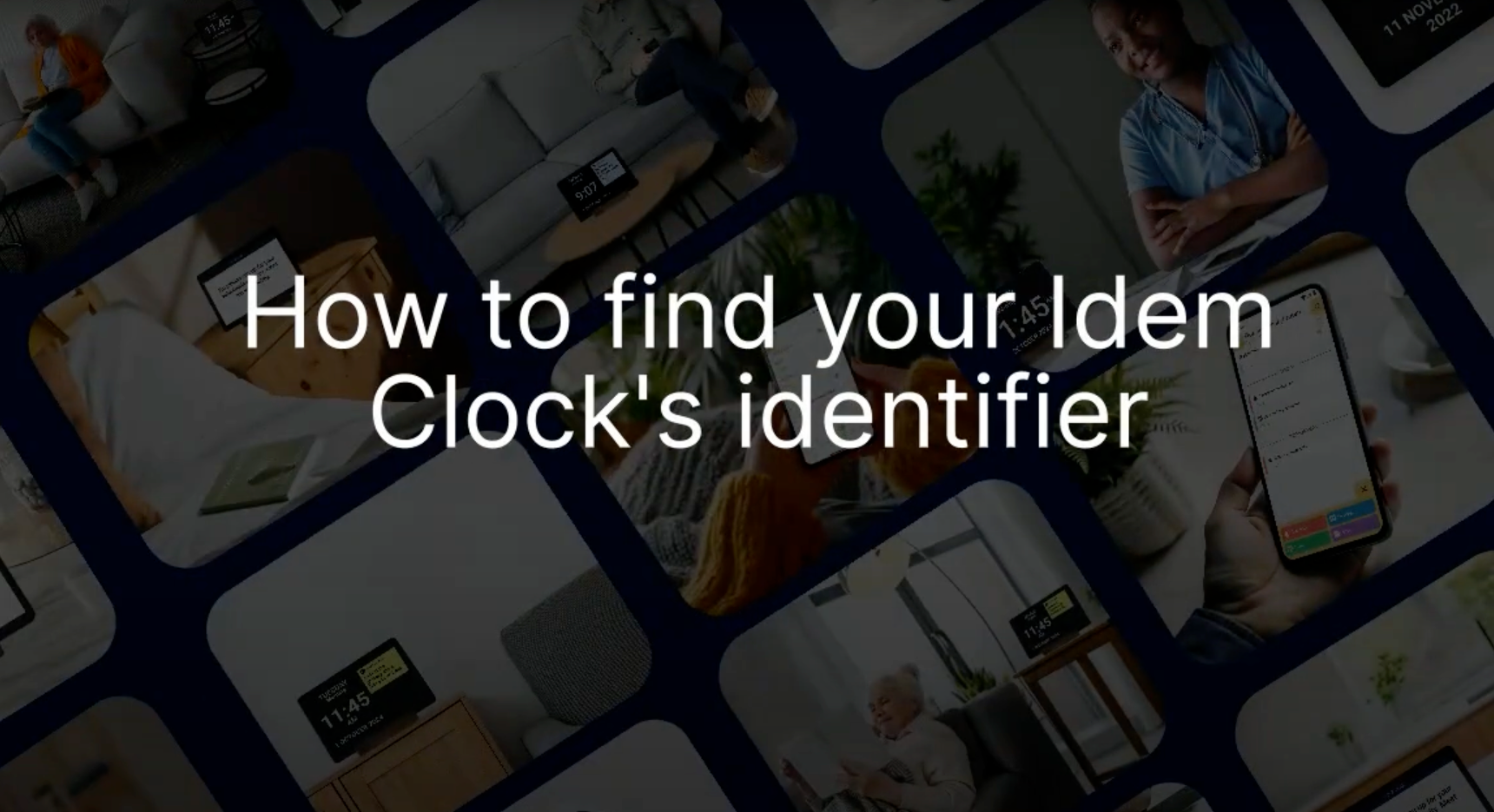
Find your Idem clock's identifier
If you're contacting our support team, they may ask for your clock’s unique identifier to help troubleshoot or check your setup. This video shows you exactly where to find that number—so you can get the help you need, faster.
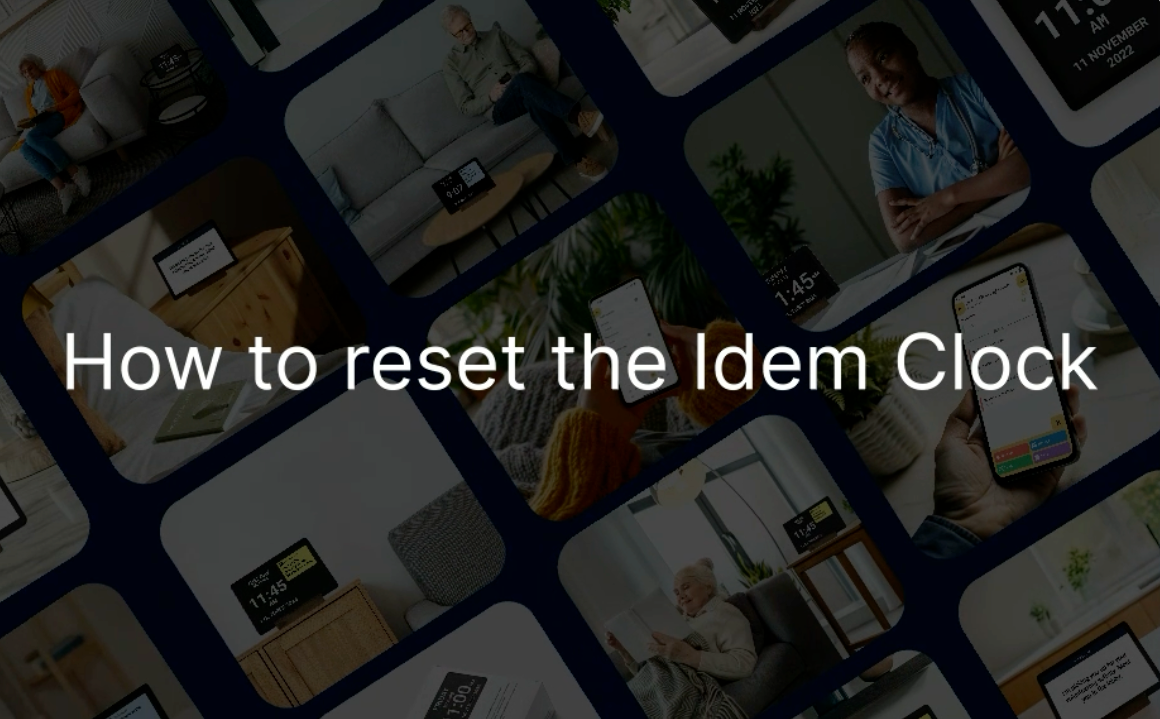
Reset the Idem Clock
Resetting the Idem Clock will erase all current information and return it to its original factory settings. This video explains when a reset might be necessary—for example, if you're setting up the clock for a new user—and shows you how to do it safely and correctly. If you're unsure whether to reset, we recommend watching this video!